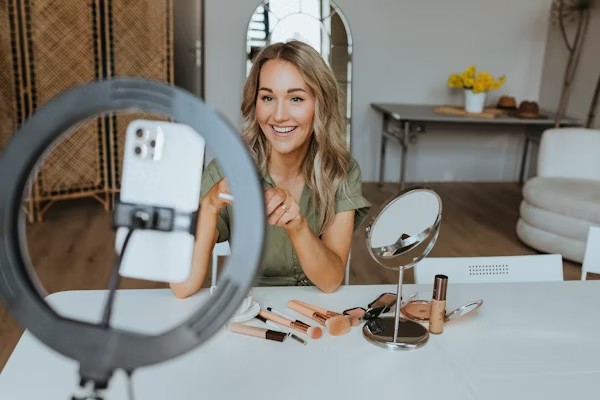Nowadays everyone is fond of using iPhone and many people buy new iPhones due to which they face problem in transferring data every time but Apple has made it very easy, if you move towards new iPhone then you can easily transfer data. There are many ways for that like iCloud, Quick Start and etc. Today we will explore how to transfer data from iPhone to iPhone.
Why Transfer Data?

First of all, let us know why we should transfer data. In today’s time, our data has become very important and essential.
Transferring data is essential for maintaining continuity in your digital life. It allows you to keep:
Contacts: Stay connected with friends and family. If you do not transfer data, then the old contacts in your mobile with whom you were connected will go away and you will not be able to stay connected with them. Therefore, it is necessary to transfer data to get connected.
Photos and Videos: Preserve your memories without losing a moment. And another source of data transfer is memory, which is our photos and videos. Through cookies, we can see our past and best moments which we have made on our computer.
Apps and App Data: Access your favorite apps and maintain progress in games or work-related applications. And your memory in,
Messages: Keep important conversations and memories intact.
Methods to Transfer Data from iPhone to iPhone
Method 1:
using quick start
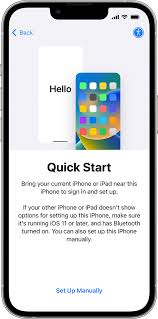
The first and foremost method is Quick Start, Quick Start is a very simple and friendly app through which you can transfer data. Quick Start is the simplest method for transferring. data between two iPhones. Here’s how to do it: Prepare Both iPhones: Ensure that both iPhones are running iOS 11 or later and are connected to Wi-Fi.
Turn On Your New iPhone: Place your new iPhone near your old one. A Quick Start screen will appear on your old iPhone, prompting you to set up the new device.
Use Your Apple ID: Follow the on-screen instructions to use your Apple ID to set up your new iPhone.
Scan the Animation: When prompted, hold your old iPhone over the new one to scan the animation displayed on the new device.
Set Up Face ID or Touch ID: Follow the instructions to set up Face ID or Touch ID on your new iPhone.
Choose Data to Transfer: Select the data you want to transfer (apps, settings, etc.). The transfer will begin, and you can track its progress on the screen.
Complete Setup: Once the transfer is complete, finish setting up your new iPhone.
Method 2: Using iCloud

If your phone has cloud, then you can also transfer data through it. If you prefer to use iCloud for data transfer, follow these steps: Backup Your Old iPhone: Go to Settings > [Your Name] > iCloud > iCloud Backup.
Tap Back Up Now to create a backup of your old iPhone.
Set Up Your New iPhone: Turn on your new iPhone and follow the setup instructions until you reach the Apps & Data screen.
Restore from iCloud Backup: Choose Restore from iCloud Backup, sign in with your Apple ID, and select the most recent backup.
Wait for Restoration: Keep your iPhone connected to Wi-Fi and plugged in during the restoration process. Once complete, you’ll have all your data on your new device.
Method 3: Using iTunes or Finder
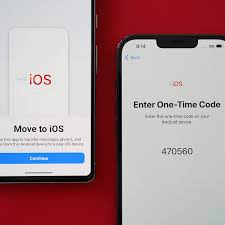
For those who prefer to use a computer, transferring data through iTunes (or Finder on macOS Catalina or later) is another reliable option.
Backup Your Old iPhone: Connect your old iPhone to your computer.
Open iTunes or Finder, select your device, and click Back Up Now. Ensure that Encrypt iPhone backup is checked if you want to back up passwords and health data.
Set Up Your New iPhone: Turn on your new iPhone and proceed to the Apps & Data screen during setup.
Restore from iTunes/Finder Backup: Connect your new iPhone to the computer.
Open iTunes or Finder, select your device, and click Restore Backup. Choose the latest backup from your old iPhone and click Restore.
Complete Setup: Once the restore process finishes, your new iPhone will have all the data from your old device.
Troubleshooting Tips
Check Compatibility: Ensure both iPhones are running the latest version of iOS.
Stable Wi-Fi Connection: A strong Wi-Fi connection is crucial for a smooth transfer, especially when using iCloud.
Sufficient Storage: Ensure your new iPhone has enough storage space to accommodate the data being transferred. Consider data usage: If you have a large amount of data, transferring via iCloud might take longer.
Update iOS: Make sure both iPhones are running the latest version of iOS.
If you need to transfer your data, you can do so through these steps. Transferring data from one iPhone to another is a straightforward process, thanks to Apple’s user-friendly features. Whether you opt for Quick Start, iCloud, or iTunes/Finder, you can rest assured that your important data will be safely transferred to your new device. Enjoy your new iPhone and all the features it has to offer!
And if you find this post helpful, write and share it with your friends. Get ready for the new blog